Ability to initate/use an RDP session
If one of our employees wants to work from outside we give them access through ScreenConnect to their PC in the company. With WOL they are able to turn the PC on at any time they want.
A better way would be if ScreenConnect could initiate a new RDP session on a given terminal server where the user can logon with his credentials so that there is no need to use of an extra PC.




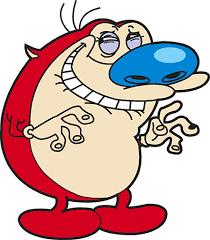


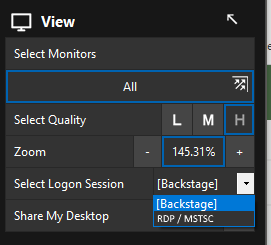
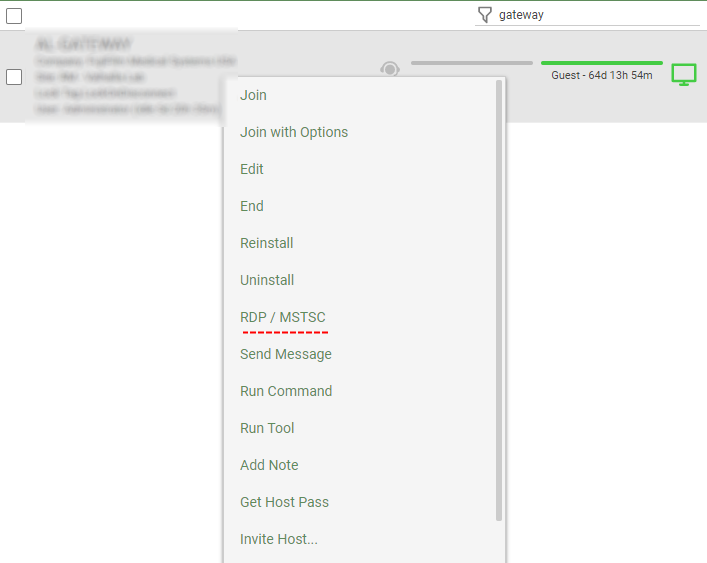
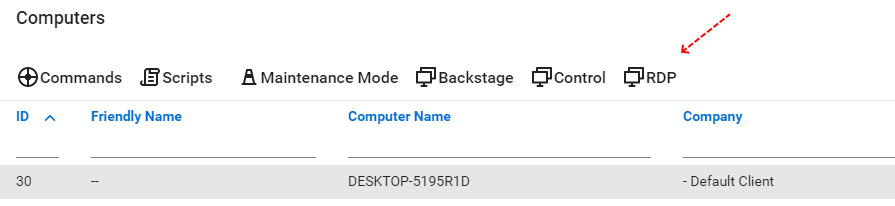
Many times, we connect to server console sessions that are locked or in use. We would like the option to create a new session, by default, on specific servers or groups of servers, instead of connecting to the console.