The Ability to set the screen resolution when connecting to a device
When you connect to a server the screen resolution can be quite small and there is no way to change the default window size, having the ability to change or set a default connection resolution size or control it in the session would be very helpful, it is very frustrating when you are viewing a sever at 800x600 when you have 1920 x 1080 monitor.







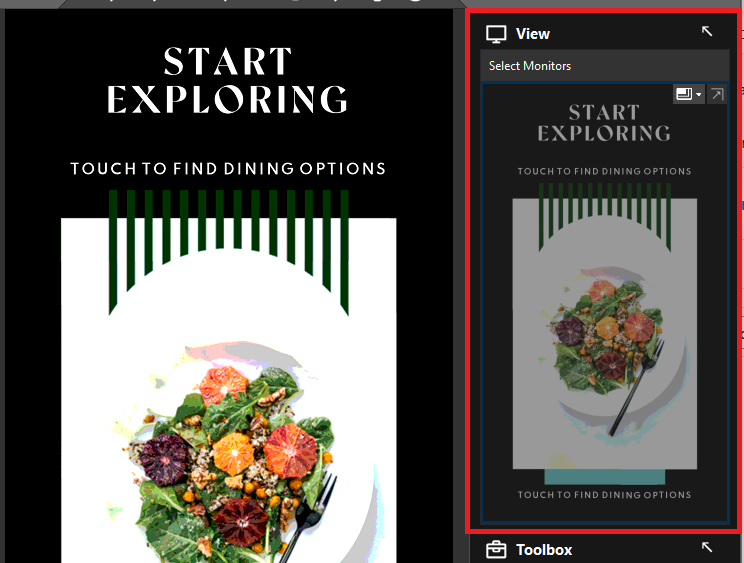
Partner has a high resolution monitor and is connecting into a session where the console output is a lower resolution. He is able to stretch the session to make it larger, but it becomes pixellated and grainy. Please update the client to improve handling of this situation.
CW#7691899