Support for connecting to a headless endpoint (windows computer without a monitor plugged in).
Currently there is no support for connecting to a headless endpoint (windows computer without a monitor plugged in). This is a big problem, as we are in the middle of moving from Bomgar to Control and now we realize that we can't support many of our client's servers or even Win10 computers who are headless. Even though the client has no monitor connected, we should still be able to see the Explorer GUI, other remote support apps certainly can do this. This is a HUGE feature-lack.









Support for headless machines is outlined in this article:
Connect to a headless Windows machine - ConnectWise
Generally if there is a video card output we will be able to capture the screen, in some cases where video is outputting a dummy plug may be needed.
Well, after looking for a viable solution, it looks like I'm going to cancel my subscription. This has become a big deal for me. I manage exhibits all over the country and many of the things I need to do are done after hours. Introduce control systems such as AMX/Crestron/OvRC or the like that can kill power to displays to save power per LEED requirements, I'm stuck getting the work I need to get done. While I can wake machines, often the control for powering things on like displays isn't granular enough with control systems. Or if it was, you would be powering both devices on and off and not able to take advantage of WoL features in AMX/Crestron. So what you have with CWControl simply a Managed Service Providers helpdesk tool. It's too bad. Been with CW for nearly 3 years and I'm hitting a wall with this issue. With nearly 100 client computers and two thirds of them inaccessible under a headless condition, it's time to jump ship.