Support for connecting to a headless endpoint (windows computer without a monitor plugged in).
Currently there is no support for connecting to a headless endpoint (windows computer without a monitor plugged in). This is a big problem, as we are in the middle of moving from Bomgar to Control and now we realize that we can't support many of our client's servers or even Win10 computers who are headless. Even though the client has no monitor connected, we should still be able to see the Explorer GUI, other remote support apps certainly can do this. This is a HUGE feature-lack.






Ron try using this command instead for the first line:
Cmd.exe /c deviceinstaller64 install usbmmidd.inf usbmmidd