Virtual Screen driver similar to that used by MSTSC to eliminate screen resolution limits
Older graphics cards restrict screen resolution. This is not a problem with the Microsoft Terminal Services client which uses a virtual driver and can display much higher resolutions.










As more and more computers are coming out without a VGA port and only have Display Ports or HDMI ports, this is becoming a fairly big issue and really needs to be addressed as these computers cannot be run headless. Using RDP to access them defeats the whole purpose of ScreenConnect and the additional functionality ScreenConnect provides over RDP.